After you have installed Mailchimp for WordPress and Mailchimp for WordPress Premium, it is time to set up your first sign-up form. In this article, we’ll walk you through the process.
Create an audience in Mailchimp
If you do not have one already, go to your Mailchimp Dashboard and create a new Mailchimp audience.
At the very least, your list will contain an email address field. Add any other fields you would like to collect.
Mailchimp offers the possibility of using different field types. Simply put, these field types tell Mailchimp and our plugin what sort of data to expect. We recommend keeping things simple and not adding too many fields unless strictly necessary.
After creating a new audience in Mailchimp or making changes to your list, make sure to renew your lists in the plugin so that the plugin knows about the changes.
Create your first form
Once you have your list ready, it’s time to set up your first form.
Within your WordPress admin area, go to MC4WP > Forms.
Premium users: you will need to make a new form by clicking the 'Create New Form' button atop the Sign-up Forms list.
Edit your form
You will see the Edit form page with our form editor showing. You start out with a form based on the default list fields in Mailchimp. It is now up to you to edit that form to your liking.
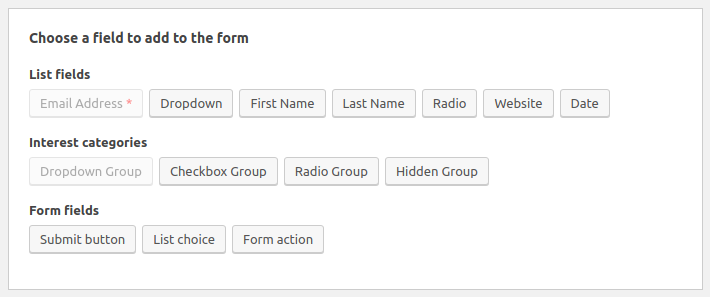
You can use one of the available field buttons to add fields to your form and have the plugin generate the correct HTML for you. The field helper will ensure that the generated HTML matches the expected format so that data ends up in Mailchimp correctly.
Alternatively, you can write the HTML for your form fields by hand as well.
Showing the form on your website
You can use the form shortcode to show your sign-up form anywhere you like, like in posts, pages or in widget areas. It will look something like this:
[mc4wp_form id="123"]
If you’re building a WordPress theme and want to show a form from your theme files, you can use the following snippet:
<?php echo do_shortcode('[mc4wp_form]'); ?>
Need to know more?
There are a lot of things you will be able to do with this plugin, so make sure to have a browse around our knowledge base.
We think you might do well to check out these particular pages:
- Styling and customizing your forms
- Send email campaign with every new post
- What to do when you get an ‘Oops something went wrong’ error
- Track signups through Google Analytics
And don’t forget: if you are one of our Premium users, we’re here to help. Don’t hesitate to contact us if you need anything.